Configuring Apache Answer for ducky.foo, I need to fill in the SMTP settings but I’m not sure what to put in to this settings page
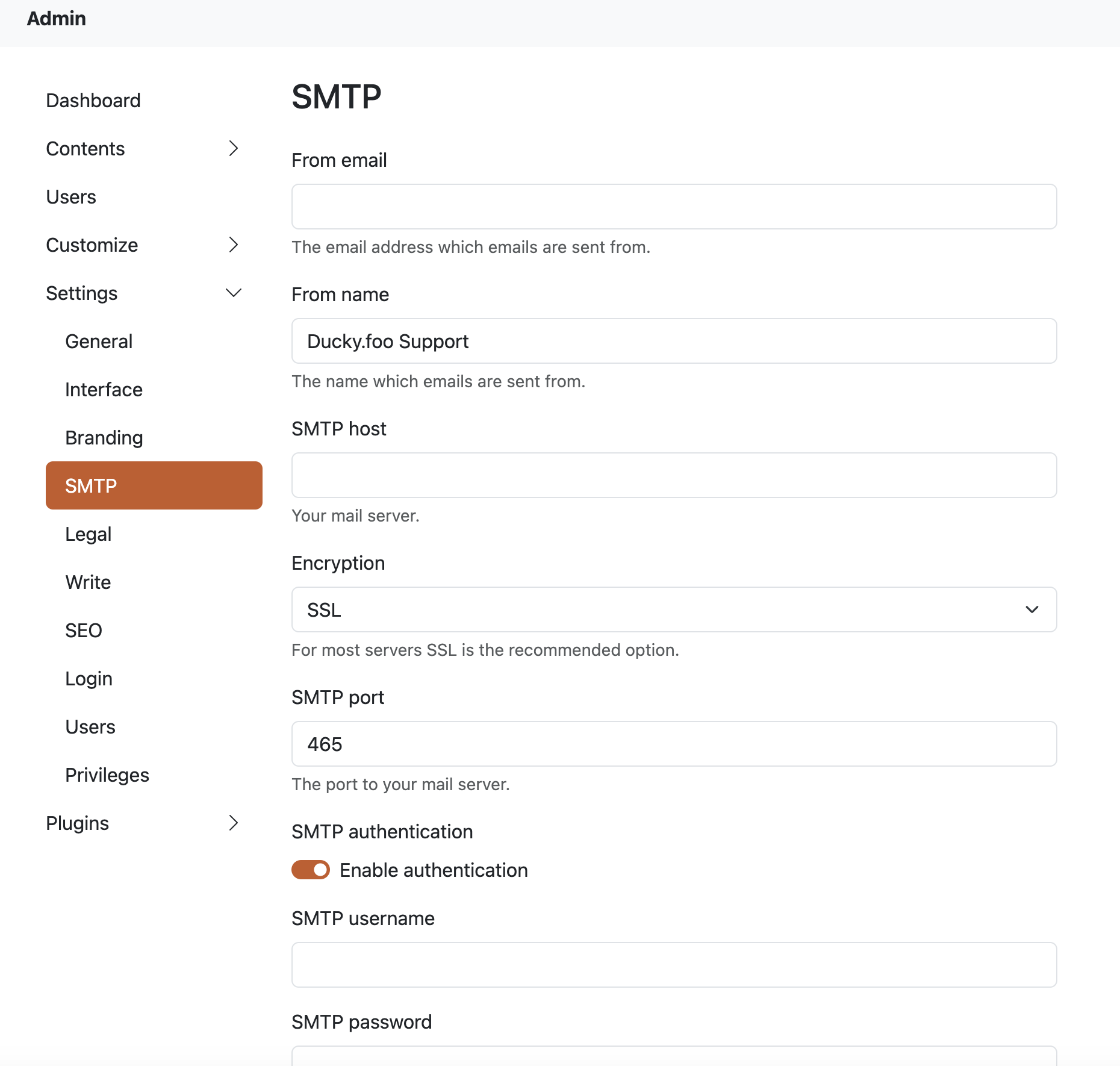
Configuring Apache Answer for ducky.foo, I need to fill in the SMTP settings but I’m not sure what to put in to this settings page
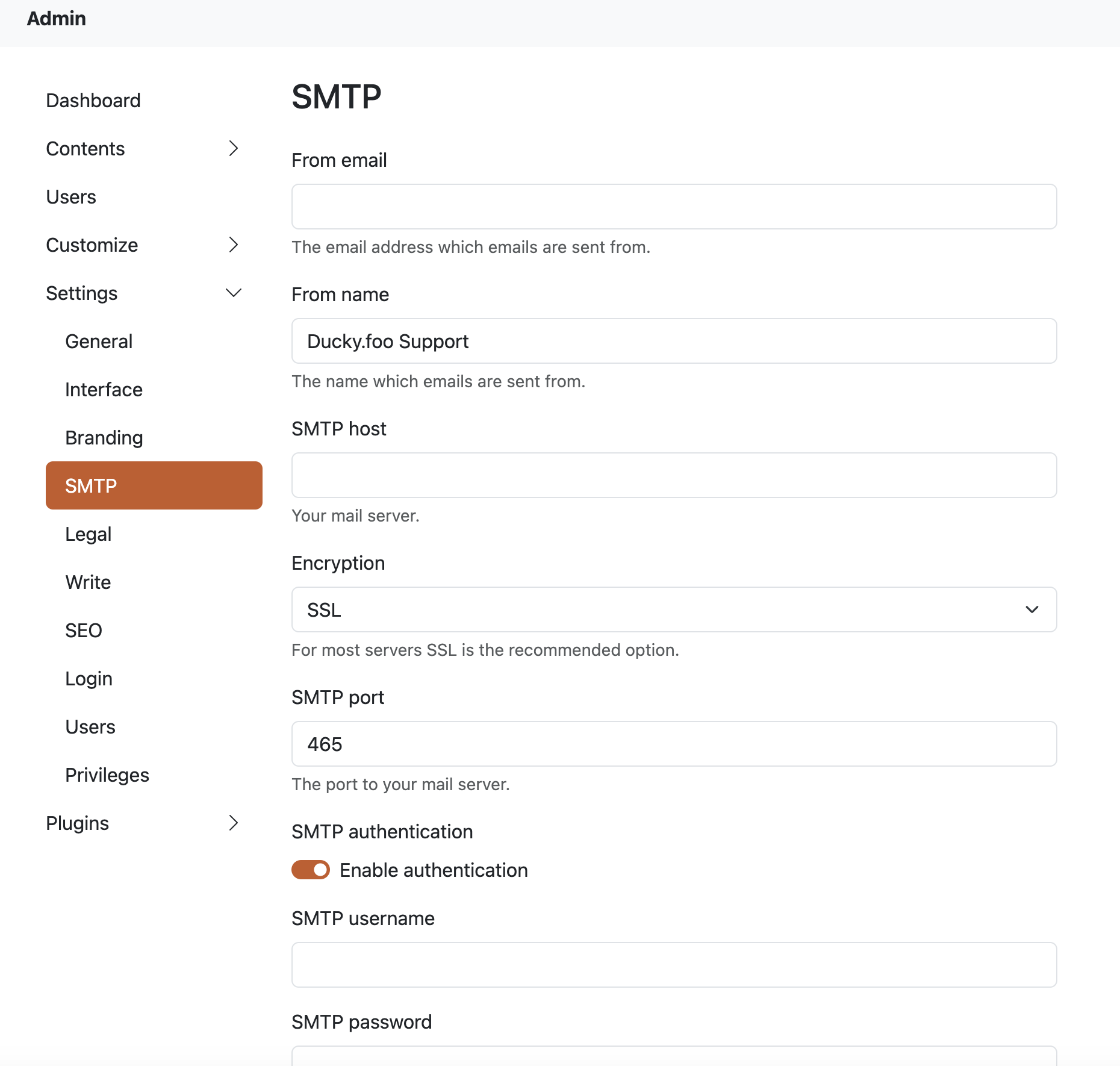
Configuring SMTP settings in Apache Answer (a hypothetical web application) allows the application to send emails such as alerts, notifications, and reports. To help you complete this configuration for your domain ducky.foo, you will need to fill in several key pieces of information on the SMTP settings page.
Here's a detailed guide on what you need and how to fill it out:
SMTP Server (Host): This is the address of your SMTP mail server. It can be an IP address or a DNS name. For example, it could be smtp.ducky.foo, mail.ducky.foo, or if you're using a public mail service like Gmail, it would be smtp.gmail.com.
SMTP Port: This is the port your SMTP server listens on for SMTP connections. Common ports include:
25 for standard SMTP (not encrypted),465 for SMTP over SSL (Secure Sockets Layer),587 for SMTP with STARTTLS (encryption after initiating a connection).For secure email sending, you often use ports 465 or 587.
SMTP Username: This is the username or email address for the account you want to use to send emails. For example, it could be [email protected] or [email protected].
SMTP Password: This password corresponds to the username/email address you provided. It's the authentication credential that allows the application to log in to the SMTP server.
Encryption/Authentication Method: This setting specifies how the connection to your SMTP server should be secured. Commonly used methods include:
None (not recommended),SSL/TLS (more secure as it establishes an encrypted connection before any data is sent),STARTTLS (upgrades an existing insecure connection to a secure one using TLS).Here's what a typical configuration might look like for an SMTP server using Gmail (as an example):
smtp.gmail.com587[email protected]your-email-passwordSTARTTLSIf using a custom domain like ducky.foo, it might look like this:
smtp.ducky.foo587 or 465 (depending on your server configuration)[email protected]supersecurepassword123SSL/TLS or STARTTLSFor a more detailed example:
SMTP Server: smtp.ducky.foo
SMTP Port: 465
SMTP Username: [email protected]
SMTP Password: password_for_admin_acc
Encryption: SSL/TLS
By following these guidelines, you should be able to successfully configure the SMTP settings for Apache Answer on your ducky.foo domain.